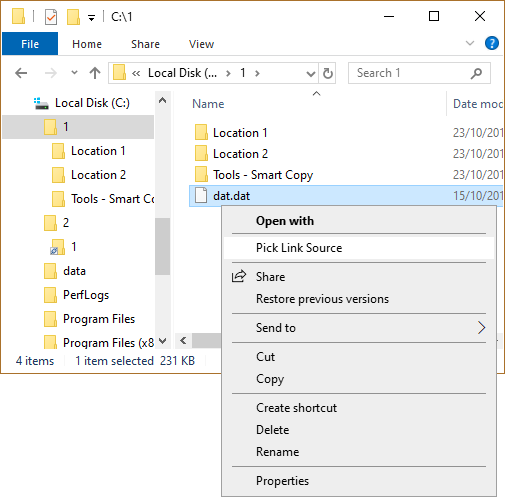Hello,
I am developing a template that is currently only on my own GitLab instance (usually on Linux).
To have a convenient dev experience but still always the most current version in my local typst folder I create a symlink to the git repo subfolder which has the necessary template structure
# If the folders does not yet exist:
mkdir -p ~/.local/share/typst/packages/local/
# Add symbolic link
ln -s $(realpath thesis-template/my-fancy-template) ~/.local/share/typst/packages/local/
Thus I can develop and at the same time the symlink in ~/.local/share/typst/packages/local/ always points to the most current version without having to copy paste stuff.
I also tried this on my Windows machine and created the folder
C:\Users\user\AppData\Roaming\typst\packages\local\ and from there a Windows shortcut that points to the package in the git folder.
But here typst doesn’t build. Error:
error: package not found (searched for @local/my-fancy-template:0.1.0)
When I copy/paste the folder it works fine…
Are Windows shortcuts not “transparent” (in contrast to the Linux symlinks)? Is this something that could be “fixed” in typst, as it makes developing (in my opinion) way more convenient?
EDIT:
Ok sorry, just read more about Windows shortcuts and they just seem to be a quite different thing than Linux symlinks ![]()
So the only question that remains is, whether it would be possible by typst to also follow .lnk files and whether this would be easily achievable.
Gonna continue working on Linux for the moment ![]()